When it comes to playing the variety of sports games available, one great feature in many of them is the ability to change camera perspective or angles. That’s the case with the NBA 2K21 settings, as it’s possible to zoom in or out in terms of the on-court action. It’s also possible to adjust the height level and other aspects of the view. In addition to all that, 2K has a number of preset camera options to look at. Let’s see how to change the camera in NBA 2K21 and what options are available.
NBA 2K21 settings: Where and how to change camera in NBA 2K21
In the NBA 2K21 settings on main menu you can change quite a few things with the game, but not the camera angles or perspective. The main menu does allow for turning Camera Shake on or off, though. In order to change camera settings, you’ll need to be in an actual game of some sort.
Once you’re playing a game, press the small Options/Menu button on the PS4 or Xbox One controller. This brings you to a Pause/Menu screen for NBA 2K21.
Select “Camera” from the menu options. It will bring up a look at your current game paused with Camera Options you can adjust. As shown below you can increase or decrease the Zoom and Height of your preferred camera angle along with other aspects.
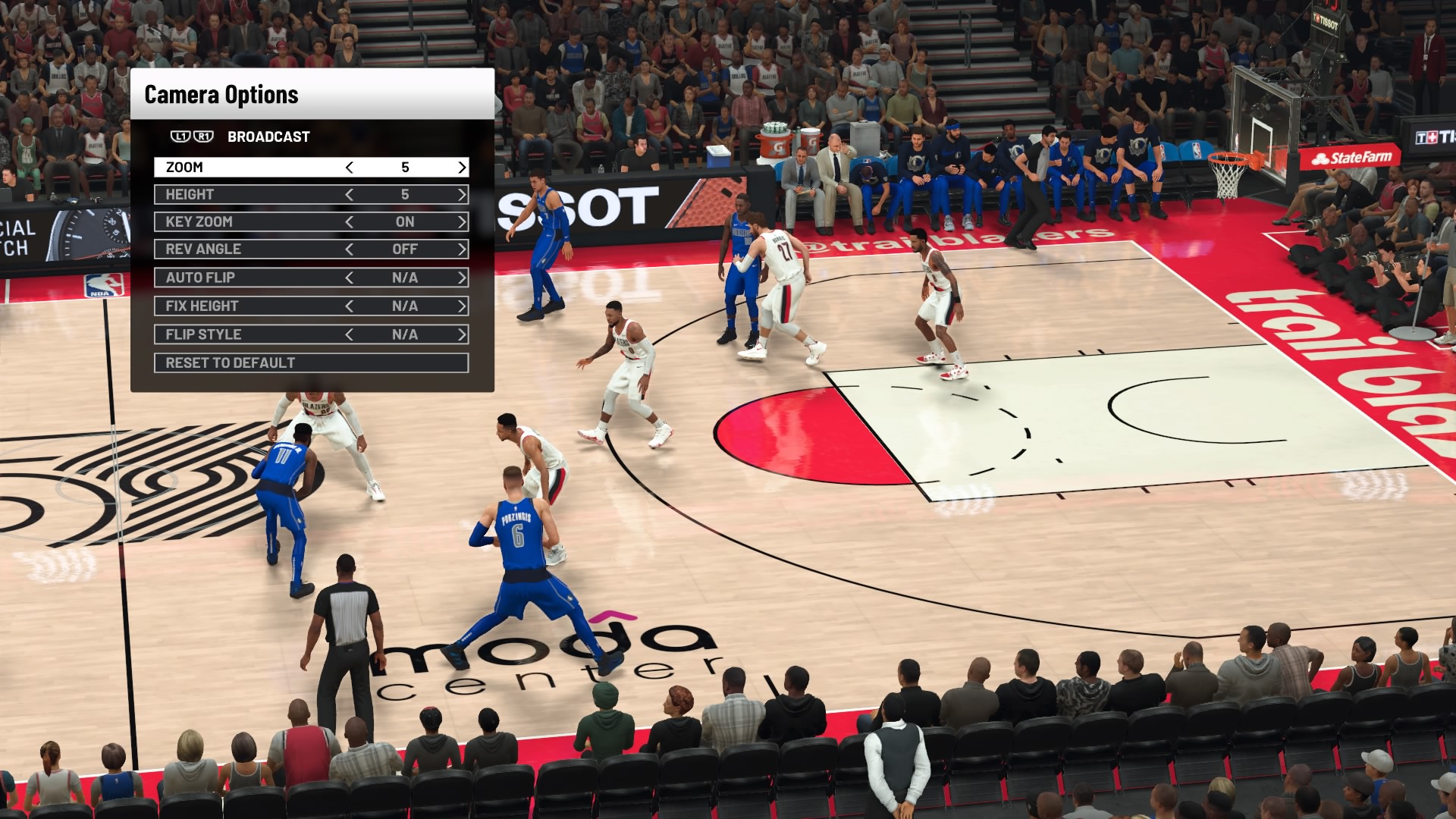
However, there are also a number of preset cameras to choose from.
To see the preset camera views, press L1 or R1 on the PS4 controller (LB or RB) on Xbox One controller to cycle through various camera views. They include Broadcast, Broadcast Generic, Broadcast Low, Drive, High, Nosebleeds, Parametric, Player Lock, Side, Skybox, Swivel, 2K, and 2K Low.
Check out the clip below for a look at how each option differs in the game.
Once you have the camera the way you want it to appear for your games, exit from the Camera Options. You’ll get a pop-up asking if you want to save. Choose “Yes” and you can now play using the new NBA 2K21 settings.
If you decide you don’t like the way the camera looks in 2K21 after your changes, you can go back into the menu and choose “Reset to Default.” This restores the NBA 2K21 settings for the camera to how they originally were.
Check out our guide for how to slam dunk in 2K21 here. Also see, how to run the pick and roll or fade in 2K21 for an easy play to use early on.
Visit our NBA 2K page here for more of the latest how-to guides and game updates.




