With NBA 2K22 MyPlayer you can customize your baller to be exactly how you want with the build, facial features, shoes, and clothing. Just recently, a new player indicator arrived in NBA 2K22. This lets gamers further customize their MyPlayer to have a unique look to them. Here are more details on the Locker Code and how to equip the player indicator in NBA 2K22.
Locker Code arrives for New Player Indicator
With the current and new generation consoles, gamers can create their NBA 2K22 MyPlayer and then head to The City or Neighborhood. Once there, gamers can participate in various types of virtual basketball, and other activities. However, hoops are at the core of this mode, and having your MyPlayer with a custom player indicator is now possible.
On Monday, September 20, @NBA2K revealed the new 2K22 Locker Code below. Simply enter “2K22-PLAYER-INDICATOR” where you enter Locker Codes in the game. Or use the MyNBA 2K22 mobile app to enter the code with your mobile device.
With the game, you can enter the above Locker Codes in MyTeam mode or in MyCareer Mode. In the latter, go to the “Options/Quit” tab on the main menu. Scroll down to Locker Codes and enter the code with dashes included.
The above code lasts until September 24, 2021, giving a limited amount of time to add it for your MyPlayer.
Last week, 2K unveiled another Locker Code which gave gamers a variety of freebies for their NBA 2K22 MyPlayers. It also included a new player indicator, as well as a Perfect Release Green Animation, banners, and more.
How to equip Player Indicator for NBA 2K22 MyPlayer
The player indicator is the symbol you see beneath your NBA 2K22 MyPlayer on the court so you can track where you are (screenshot below). Thanks to the code above you can now choose a different symbol besides just a circle under your player. You can also choose the color for the symbol to really give you a custom look.
Here’s how to equip Player Indicator in NBA 2K22. Go into NBA 2K22’s MyCareer mode. On the main menu, scroll over to the MyPlayer tab. Navigate to “Jump Shot Splash” and press the appropriate controller button to choose it.
Depending on which player indicator code you have activated, you’ll now have different symbols to choose from beyond just the circle. Other options might include a Diamond, Star, or Basketball symbol as your player indicator.
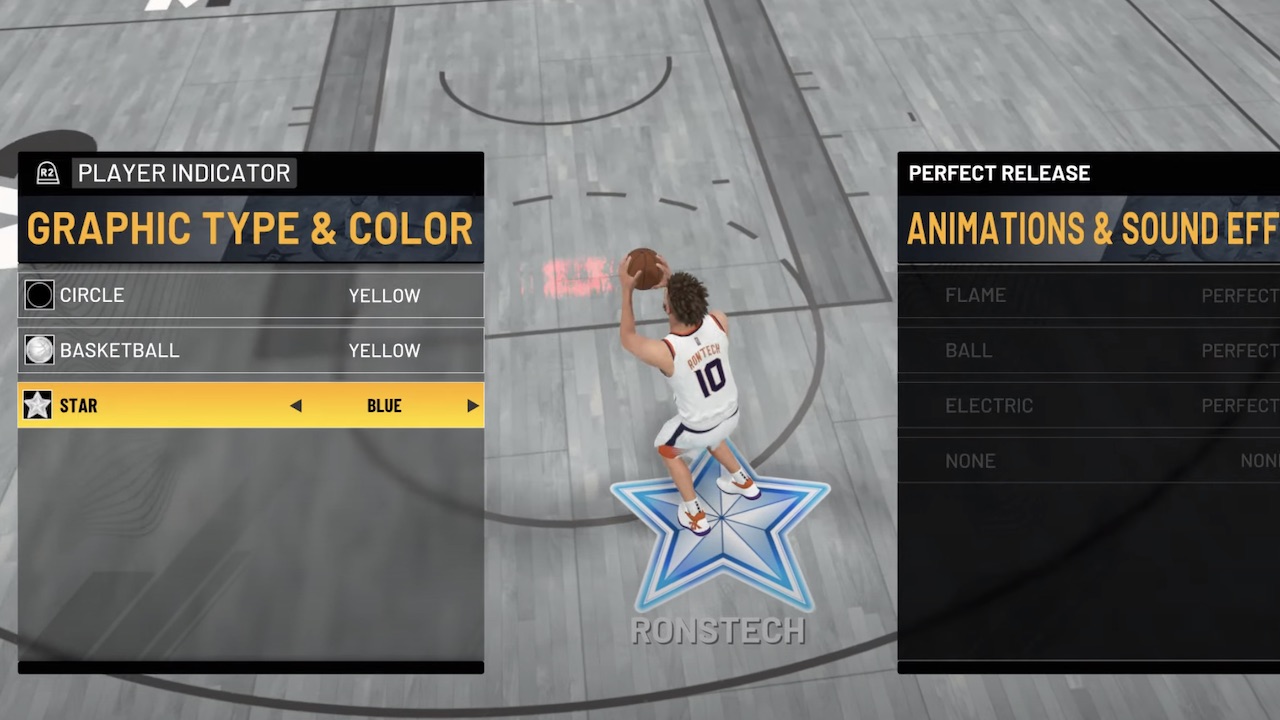
You can also set the color to Red, Blue, Green, Purple, Yellow, or Orange, depending on your preference. On that same menu, you can also set up your “Perfect Release” animations and sound effects, to truly make your MyPlayer experience unique.
Have you scanned your face yet to make your MyPlayer just like you? Check out our article for how to scan your face for NBA 2K22 MyPlayer using the brand new mobile app released for Android and iOS devices.
Visit VGR’s NBA 2K page to see more of our guides and news stories.




