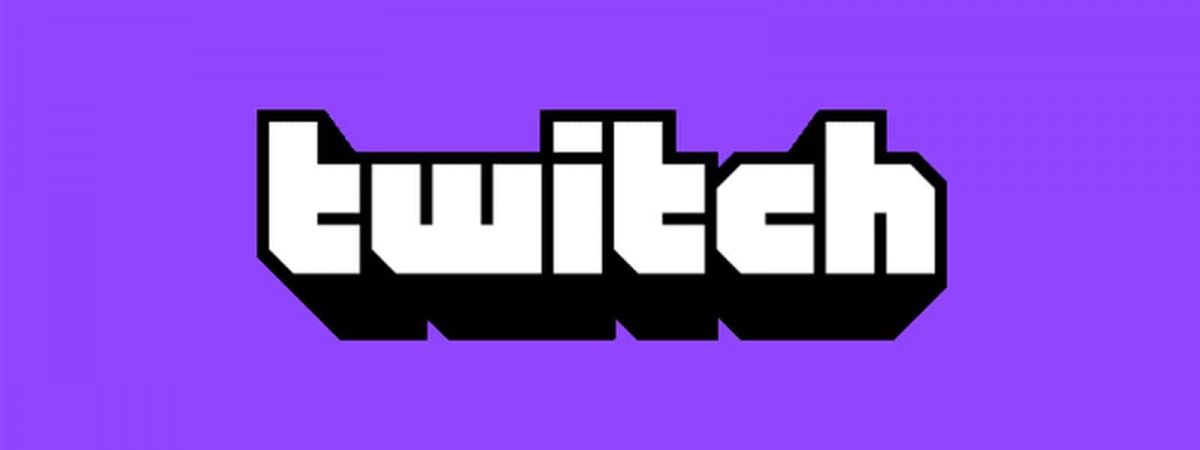Modern gamers know that Twitch is more than just a streaming platform. It is a staple in the gaming community, with more than 140 million active users per month. A major reason Twitch has garnered so much popularity is that users can share all types of content with ease.
One of Twitch’s best features is co-streaming. Regardless of their content, many streamers will utilize the co-streaming feature to attract new subscribers, grow their channel and improve their brand.
What is Twitch co-streaming and how does it work? Learn more about Twitch co-streaming, find the answers to these questions and learn how you can get started co-streaming on Twitch.
What is Twitch Co-Streaming?
In simple terms, co-streaming on Twitch allows streamers to stream a broadcast simultaneously with their own. You can use the co-streaming feature to start a watch-along with your subscribers.
With this feature, you can co-stream certain broadcasts on your channel and provide viewers with your own commentary. Co-streaming is enabled for special Twitch events and other live programming, as long as Twitch licenses it. The platform’s blog has a helpful post that is constantly updated. The blog post shows you a list of available events for co-streaming.
How Twitch Co-Streaming Works
To use the co-streaming feature, you’ll have to include a special tag that lets viewers know that you’re co-streaming one of Twitch’s events. Some common events that allow for co-streaming include conventions, award shows and marathons.
In general, live streaming has become a massively popular method of communicating with people. Major retailers like Walmart, Amazon, Ulta and Petco have even gotten in on the live streaming action. Research suggests that live stream retail attracts around 16% of shoppers and nearly 25% of all Gen Z and millennial shoppers.
If these brands considered using Twitch’s co-streaming feature, it could open up more opportunities for brand collaborations and bring communities together.
In the same token, you can grow your Twitch channel and provide more novel experiences for your subscribers by using the co-streaming feature.
How to Start Co-Streaming on Twitch
You may not think you have the know-how to use Twitch’s co-streaming feature. However, it’s fairly simple to get started co-streaming on Twitch. You can co-stream on Twitch using a third-party application. Two popular choices include OBS and XSplit Broadcaster.
Continue reading to learn how to start co-streaming using these applications so you can level up your streaming game.
Co-Stream Using OBS
In the OBS platform, visit the Sources panel and click the + icon. It should be located near the bottom left corner. When the Menu pops up, click on Browser. Once a new screen appears, you simply add the URL of what you’d like to co-stream into the URL field.
You may need to make adjustments to the stream’s width, height and FPS to match your stream settings in OBS. Once you complete these steps, click OK to close the window.
The next step is to visit your Creator Dashboard on OBS and apply the co-stream tag. Once you’re ready to start co-streaming, hit Start Streaming on OBS. You’re now ready to co-stream!
Co-Stream Using XSplit Broadcaster
To co-stream on XSplit, you need to ensure XSplit is updated to version 3.0.1 or higher. Once you have the correct version of XSplit, navigate to the Add button and select Webpage.
Make any necessary adjustments concerning width, height or FPS to match your stream settings, similar to how you would if you’re using OBS. On the Creator Dashboard, apply the co-stream tag. Once you’ve done that, you can start streaming.
As you can see, it’s quite easy to co-stream on Twitch. However, you should be aware that you cannot save past broadcasts, uploads or highlights from any co-streamed content. Be sure to follow the Twitch Community Guidelines when using the co-streaming feature.
Co-Stream on Twitch to Engage Viewers
Regardless of the content, you stream, using Twitch’s co-streaming feature can be tons of fun and helps you keep your audience engaged.
Consider getting started with co-streaming because it’s so simple to set up, especially if you’re familiar with XSplit or OBS. As always, be sure to follow Twitch’s guidelines. Happy co-streaming!