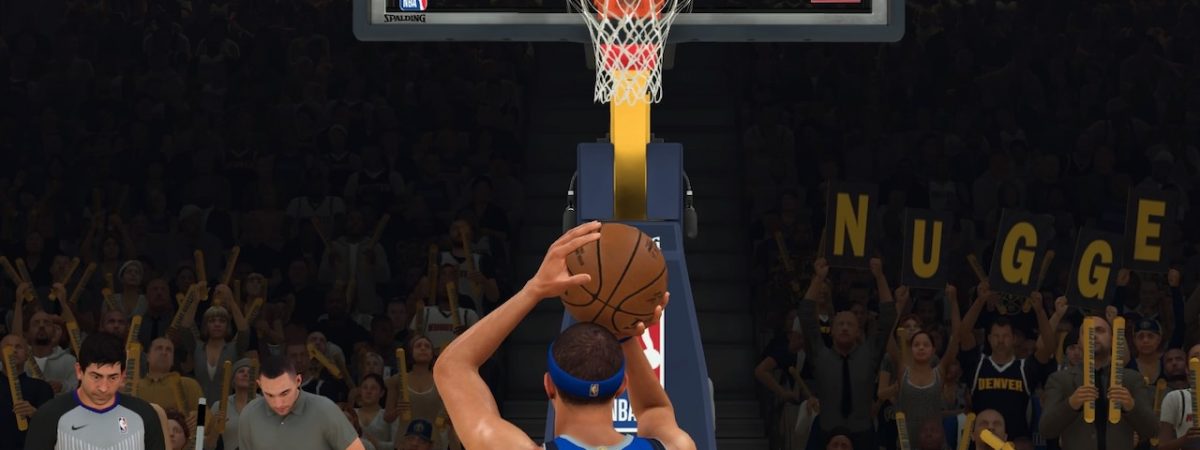The new NBA 2K21 shooting system involves a brand new shot meter that takes some practice to get right. That said, shooting free throws in the game whether real or virtual, always gives players a clear shot without defenders to worry about. It slows the game to a halt and lets you focus on the shot from the line for easy points. In this guide, we’ll show how to shoot free throws in NBA 2K21 using the shot meter with two different methods.
NBA 2K21 shooting: How to shoot and make free throws
Shooting free throws involves the use of the new NBA 2K shot meter. It’s been an early love or hate aspect of the NBA 2K21 shooting. It’s gone so far that 2K even indicated they would release a hotfix for it. That said, you can shoot free throws with the shot meter on or off.
If shot meter is on, here’s how to shoot a free throw with buttons:
- Press and hold the Square button on the PS4 or the X button on Xbox One controller. This brings up the shot meter above your player’s head.
- Release the button once you’ve got the moving tick mark lined up with or near the small black line in the inner shaded/area.

How to shoot free throws using the Right Stick:
- Press and hold the Right Stick down. This brings up the shot meter above your player’s head.
- If Free Throw Aiming is on, you can slightly move Right Stick to either side (left or right). This helps better aim the ball for the shot.
- Release the Right Stick once the moving tick mark is lined up with or near the small black line in the inner shaded/area.
If you line up that moving tick mark perfectly, the shot meter flashes green and the free throw goes in. Even if you’re relatively close, it will probably go in, depending on how good a free throw shooter you’re using. Some players are much better at the line than others.
How to adjust shot meter or turn it off
As mentioned, the NBA 2K21 shot meter isn’t everyone’s favorite part of the game. While there’s no option to replace it with the previous shot meter from 2K20, there are some options available to customize things. For example, you can shut it off completely.
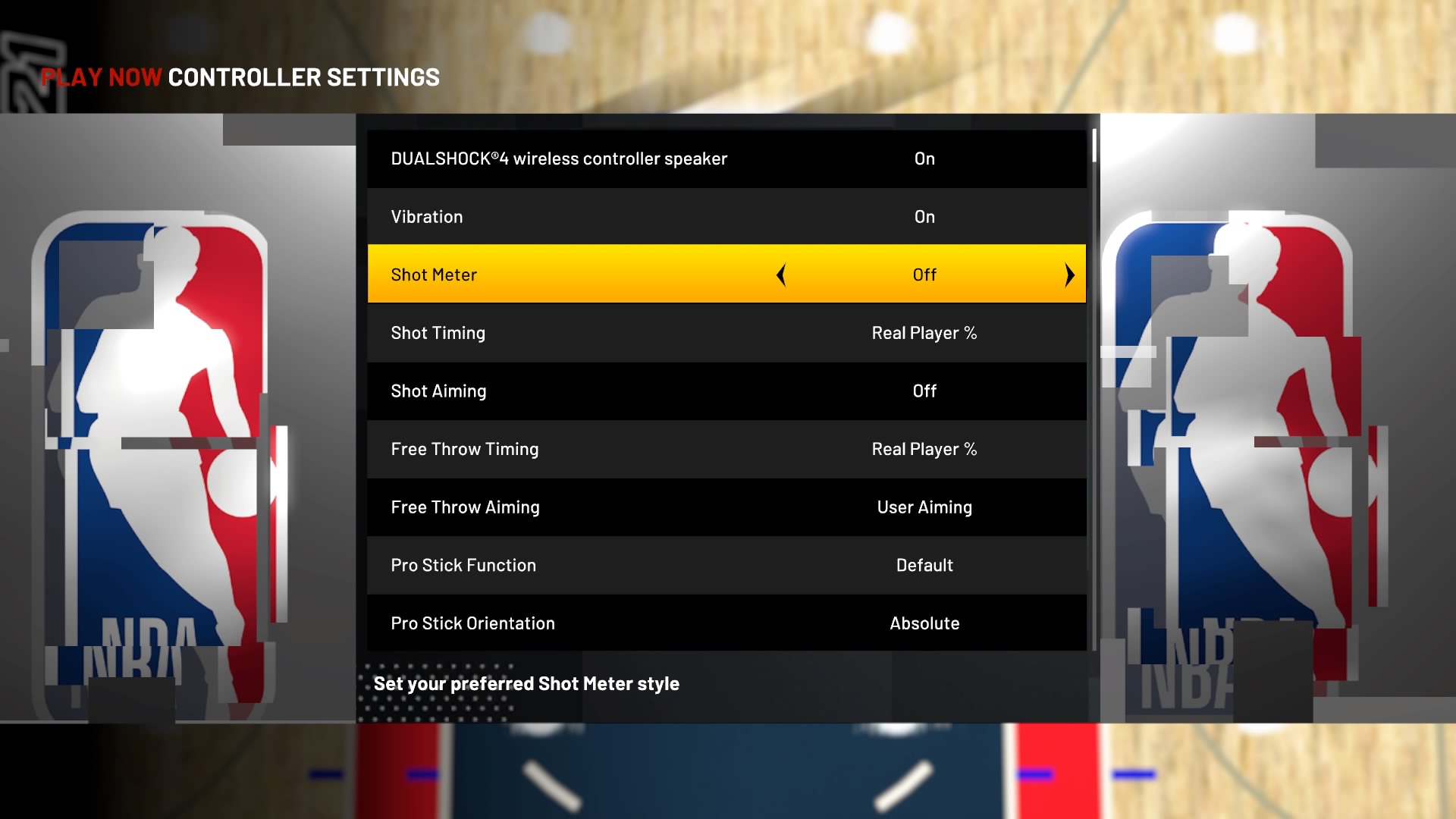
To do so, get to the menu options during a game or on the main screen.
- Choose “Controller Settings” and you’ll see “Shot Meter.”
- Switch Shot Meter to “Off” to turn it off completely.
- Switch Shot Meter to “Free Throw Only” if you only want it to show up when you’re shooting free throws at the line.
In addition, you can adjust your Shot Timing, Shot Aiming, Free Throw Timing, and Free Throw Aiming. One tip is to set Shot Timing and Free Throw Timing to “Real Player %.” With this, the CPU will assist players to make shots more regularly.
Visit our NBA 2K page to get more how-to guides and tips for the game.