As you can tell from our review roundup, the Resident Evil 2 remake is pretty darn good. Lavish praise has been heaped on the game’s tense atmosphere, tight gameplay, and revamped narrative. However, one aspect of the game which honestly hasn’t been getting enough praise is its PC graphics menu. As we’ll explain more thoroughly in a moment, the way Resident Evil 2 handles graphics settings is truly novel.
Resident Evil 2 In-Depth Graphics Settings
As Kotaku recently noted, Resident Evil 2 has an in-depth graphics menu on its PC port. I myself noticed how clear and user-friendly the menu is during my own time with the game. Within the menu you’ll find the usual adjustable settings like V-sync, shadow quality, screen resolution, etc. What you’ll also find are pictures and statistics showing exactly how the tweaks you make are put into effect.
The game automatically calculates how much graphics memory your system has and contrasts that to your current graphical settings. You can see in real-time how changing certain graphical values impacts the game’s visual quality and system load. Even better, the accompanying pictures show how turning certain settings on or off changes how the game looks. The game isn’t just explaining what different graphical settings are to you, it’s *showing* you as well.
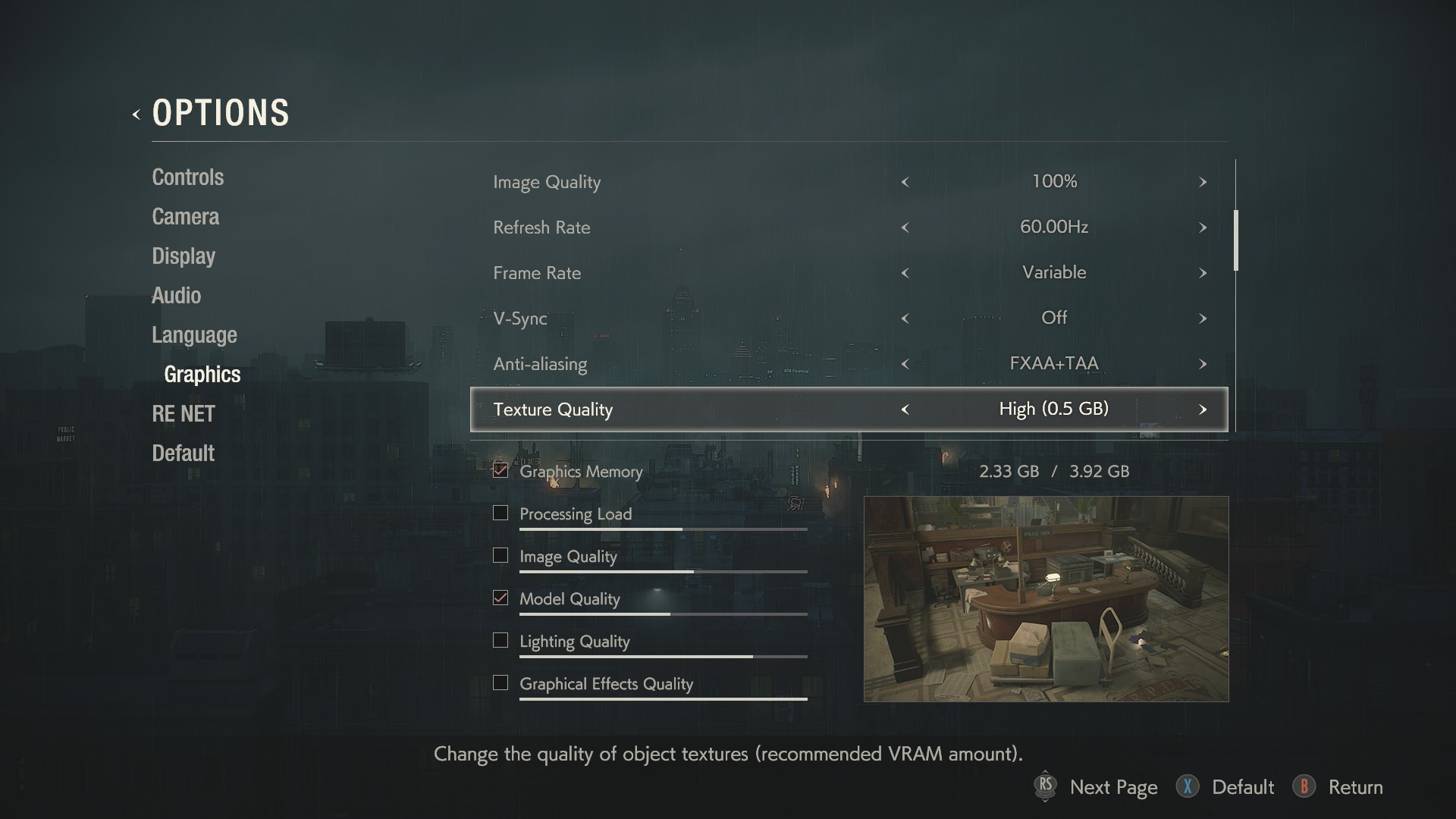
Even more impressive is that tweaking graphical settings doesn’t require restarting the game. I can tweak whatever settings I want on the fly until I find the right balance of performance and prettiness. Kotaku notes that the PC version of Grand Theft Auto V utilizes a similar real-time graphics menu. However, since it’s such a massive game, any change you make requires a full game restart. With Resident Evil 2 there’s literally no downtime between changes.
Honestly, if more PC games had a graphics menu in the same style as Resident Evil 2’s, I wouldn’t complain. My computer can comfortably run most games, but it’s nice seeing in real-time what graphical features I can do without.
For more Resident Evil 2 coverage, be sure to check out our general gameplay tips guide.




